The rise of mobile computing has made forward head tilt a major ergonomic problem. To protect the neck while desktop computing, adjustable monitor arms are invaluable. These replace conventional screen stands with desk-mounted arms that are easy to adjust. Beyond neck protection, these also yield aesthetic and motivational benefits. Here’s what you need to know about the benefits of using adjustable monitor arms in 2022.

These days, the average person spends around three hours daily using a mobile device. Most do so with a severe forward head tilt. In the short term, Text Neck Syndrome strains muscles and drains energy.
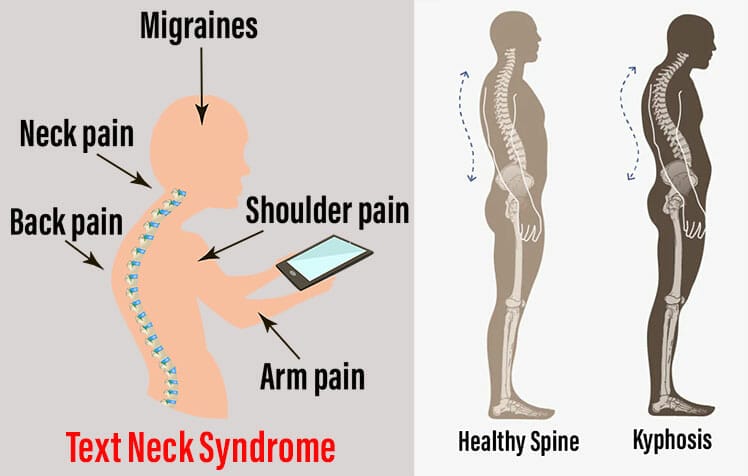
Over time, it curves the upper spine. That tightens hamstrings, stiffens the lower back, and limits mobility. Once degenerated discs start leaking fluid, chronic pain and swelling begin.
Forward neck tilt also became a problem during 2020 lockdowns. As millions started working from home, many did so without the proper equipment. A study of locked-down faculty at the U. of Cincinnati found that most were sent home with only a laptop.

Many worked on their laptops using makeshift desks (legs, pillows, or books). Others worked at desks using a laptop without any accessories. Both methods promote severe forward neck tilts. As a result, 62% reported moderate to severe pain in the upper back and shoulders!
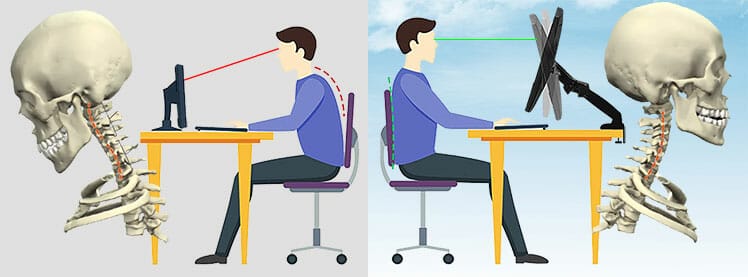
To prevent a forward neck tilt, the study suggested that users connect their laptops to external screens. Desk-mounted monitor arms take this concept a step further. These make it very easy to prevent a forward neck tilt while computing at a desk!
Multi-monitor workstation overview
Desk-mounted arms come in single, dual, and triple-screen variations. These attach to compatible screens via four VESA screws on the rear side. Then, most connect to table tops using a simple clamp system.

Most mounts have the same functionality. Once attached, you can adjust your screen height, depth, and angles. You can also rotate your screens 360° with a flick of a finger. Beyond clamp systems, all come with adjustable tensions on every moving part.
Here’s a quick introduction to using adjustable mounts for first-time users.
Adjustable Monitor Arm Installation
Look on the back of your monitor for four screw holes arranged in a square. Monitors with those holes are VESA-compatible. That means they can attach to universal mounting devices.

Before attaching the arms to VESA-compatible screens, most people first attach them to a desk. Most models on the market come with basic clamp systems.

From cheap to pricey versions (from reliable brands), most clamps do a similar job. Standard dual-screen mounts can support two 27″ screens. To support larger screens, specialty mounts are also easy to find on Amazon.
Best Height To Set Your Screens
Setting screens too low encourages a forward head tilt and slouched upper spine. This curves the shoulders and compresses the rib cage.
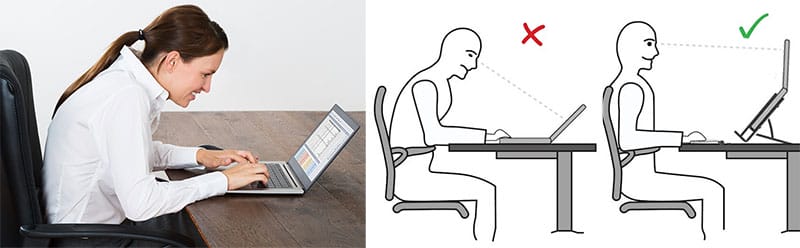
As a result, users suffer stiffness, muscle strain, and depleted energy levels. It doesn’t matter if you have the best ergonomic equipment — if your screens are too low, they will cause you to slouch!
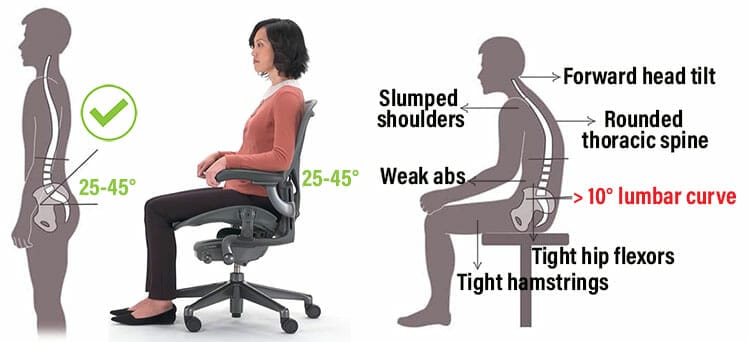
So what’s the best screen height? Most people align the top of the screen to their eye level. This allows a full peripheral view of the entire screen without needing to bend your neck. Instead, with screens set to eye level, you can move your eyes instead of your neck!

However, the gamer pictured above — despite the good screen height — sits with a forward-tilted neck. For better results, users should strive for disciplined neutral postures while computing.

According to Herman Miller, its mid-back ergonomic chairs work best without headrests. To ensure a straight 0° neck, Herman Miller advises keeping your eyes locked to the top of the screen.
Main Monitor Arm Benefits
Using desk-mounted monitor arms lets you adjust screens high enough to prevent a forward head tilt. Beyond that physical gain, there are productive and motivational ones.
Productivity: Multi-Screen Computing
Most modern laptops come with an HDMI cable port. Using that, you can connect an HDMI cable from your laptop to an external monitor. Turn the monitor on and you now have two screens to work with. That turns your laptop into a desktop PC.
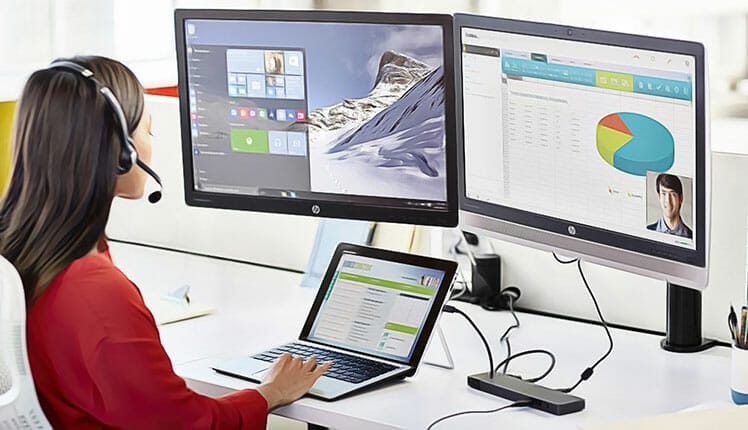
Most laptop screens are between 13 and 15 inches. At that size, they can display around 15 columns by 25 rows of data. For larger documents, laptop users have to scroll up and down, taking more time to complete tasks.
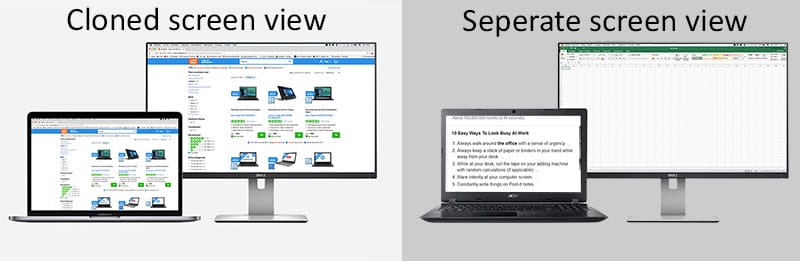
With dual screens, there are two options. You can deploy a “mirror view” to clone the desktop onto both screens. In ‘extended’ view, each monitor acts as its own workspace. Using extended screens will help you to process data with greater efficiency.
Motivation: Clean, Organized Workspace
Using desk mounts also helps to declutter a desk. Without monitor stands, you gain more desk space. Less clutter makes it easier to keep clean.
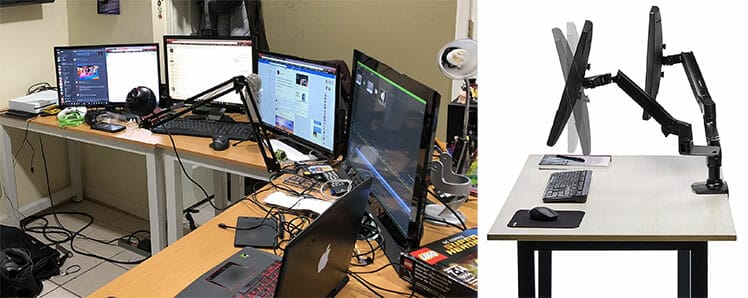
Working in unkempt spaces is stressful. Studies show that doing so negatively impacts cognition, mood, emotions, and behavior.

Clutter also affects decision-making and social relationships. As people get more stressed in messy spaces, it promotes unhealthy coping mechanisms like overeating. Learn more:
Best Third-Party Monitor Arms
My monitor arm adventure began a few years ago with old-school, non-height-adjustable oddities. Later, I upgraded to a gas spring, dual-arm North Bayou mount ($39.90 on Amazon).

Recently, I upgraded to a Secretlab Magnus Pro Sit-Stand Desk. It came stacked with a $275 deluxe dual monitor gas spring arm. It does the same job as the North Bayou mount — but it’s a lot prettier.

In fact, it doesn’t matter if you buy $39.90 North Bayou dual arms of $575 Herman Miller ones — they all do a similar job.
In my experience, the only reason to spend more is if you’re using a sit-to-stand desk. For example, my $275 Magnus Pro arms match the styling of my $799 desk. Since mine is a luxury product with sharp aesthetics, paying more for matching arms is worth it.

On the flip side, if aesthetics are not a priority, several cheap desk mounts offer the best value for money.
North Bayou Dual Arms
Amazon price: $39.90
I used North Bayou dual monitor arms for a few years and loved the experience! They’re cheap, easy to set up, super-sturdy, and full-featured.

Like most desk-mounted arms, these have a choice of installation methods. I suggest using the clamps. Simply slide the mount bracket to your desk edge and tighten the hand clamp.

The dual-arm version supports two x 17-27″ screens. Each arm has a max 19.8 pounds (9 kg) load. Both can rotate 360°; tilt from +85° to -30°; swivel ±90°. The premium gas lift is rated to lift over 50,000 times. Use an included Allen key to toggle the resistance.
Bottom line: in 2 years of use, I’ve found no downsides. These do the same job as pricier models!
Mount-It! Dual Monitor Spring Mount
Amazon price: $109.99
Mount-It! is a family-run business operating since 2006 in San Diego. The best Mount-It! arms come with 5-year warranties. They also use mechanical springs instead of gas ones. That ensures no leakage dangers as with gas systems.

The company’s flagship mount is the MI-1772 Mechanical Spring Dual Monitor Arm. It supports two 32″ monitors weighing up to 20 pounds each. Adjustments include 13″ height adjustment, 45° up or down tilt, 180° swivel, and 360° rotation. If looking for the best (third-party) dual-monitor mount with the longest warranty, this is it!
Mountup Dual Monitor Stand
Amazon price: $39.59
This popular dual-arm mount supports two 27-inch monitors weighing up to 14 pounds each. The gas spring system provides smooth height adjustments with gentle tension. Adjustment options include 135° tilt, 180° swivel, and 360° rotation.

This model has six top joints with 180-degree articulation. You can loosen the joints for easy adjustability, or tighten to lock in place. That makes it very easy to arrange your screens as you desire.
Mount-It! MI-2761 Single Arm
Amazon price: $57.99
The Mount-It! MI-2761 Single Monitor Arm Mount fits one screen up to 32-inches wide weighing up to 17.6 pounds.

Like other models, you can choose to mount with an edge clamp or grommet system. Highlight features include full adjustability, integrated cable management, a mechanical spring lift, and a 5-year warranty.
Premium Standing Desk Arms
All of the arms listed above do an excellent job for great prices. In my experience, there’s only one reason to consider more expensive models. If you’re using a sit-to-stand desk, the best models offer arms specifically designed for the desk.

This is why I recently ditched my rock-solid North Bayou arms for flashy Secretlab ones. Both do the same job. The difference is that my fancy $275 Secretlab arms go perfectly with my lovely Magnus pro desk!

In 2022, other top sit-stand desk models include the Uplift V2 and Flexispot E7 Pro. Herman Miller also offers an array of pricey, super-luxurious models — with $575 dual arms. These also do the same job as $39.90 North Bayou versions!

Even so, when you spend big money on a luxury desk, paying a premium for specially-designed add-ons is aesthetically worth it.
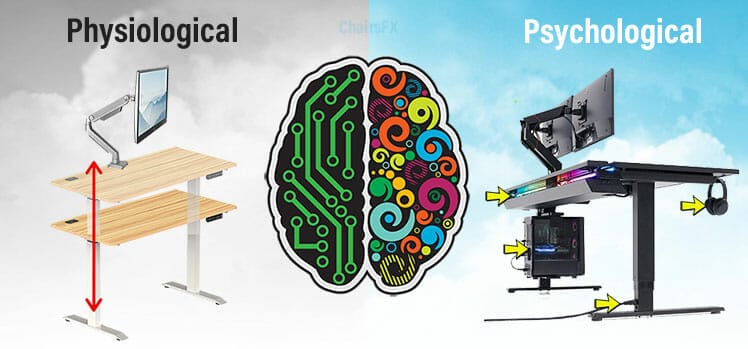
For a comparison of top sit-stand desks and accessories, see this:
Conclusion
Every healthy computing setup starts with a good ergonomic chair. But a good chair is just a start. You also need to maintain healthy neutral postures.

Once those are locked in, you need to sync your chair with your desk. If your legs are too short, add a footrest.
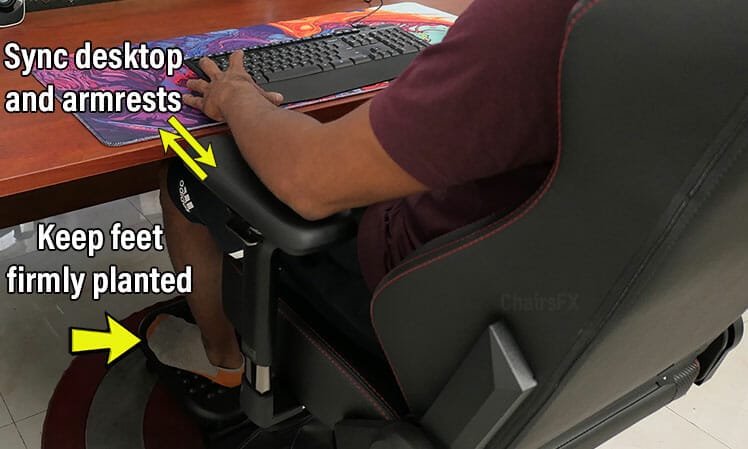
After that, add desk-mounted monitor arms. These will enhance the back support qualities of your setup.
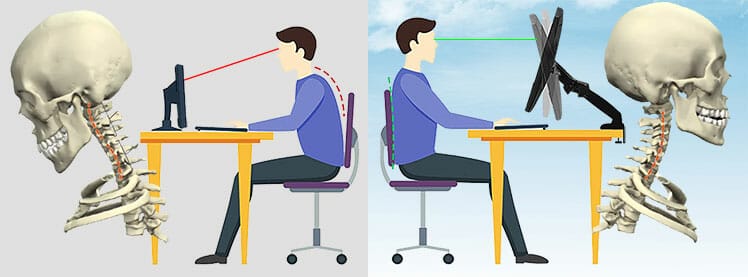
Our suggested work from home (WFH) formula:
- Buy a good ergonomic chair.
- Use your chair to support a 0° neck tilt and 25-45° lower back curve.
- Sync your armrests with your table top. Add a footrest if your legs are too short.
- Use desk-mounted monitor arms; set the top of the screen to your eye level.
Follow these steps to maintain good posture while computing. Then, deploy a few other tricks to boost health, happiness, and productivity even more.

Simple tweaks like frequent breaks, exercise, and regular dusting work wonders! Learn more: